SharePoint 2013 Search - Content Type Refiner
HenriM
22:16
Content Types
,
Refiners
,
Search
,
Search Center
,
Search Refiners
,
SharePoint
,
SharePoint 2013
14 comments
In SharePoint 2013 it is now easy to enable Search refinements on your content types.The image shows search results for the word sharepoint, and lists Content Types SharePoint found in the results.
Note that this is the actual content types you have configured on your site, not the document types like Word, PDF etc.
This image shows the same result but refined with the Content Type FAQ.
FAQ is a content type I have defined in our Site Collection, it could be anything really.
We have content types like Offer, Contract, Design document etc.
As you can see the FAQ results include PDFs, Web pages and Word documents.
So how do we set this up so we can make use of the nice content types we have already defined for our sites?
First we need a Search Center.
(Hop on over to http://technet.microsoft.com/en-us/library/hh582314.aspx or maybe http://www.c-sharpcorner.com/UploadFile/Roji.Joy/how-to-configure-search-centre-in-sharepoint-2013/ for some guidance if you haven't one already)
To be able to refine our search using our content types, we need to add a refiner to our search page.
In SharePoint 2010 we would also need to add a managed property,
but now in SharePoint 2013 this is available out of the box.
(See this article for a walkthrough on how to set this up in SharePoint 2010:
http://www.glynblogs.com/2011/01/create-a-content-type-search-refinement-panel-in-sharepoint-2010.html)
Go to your Search Center Url and Edit the page:
(Take the mouse up to Refinement heading, and you should get a little triangle to the right, click that and Edit web part should be a choice in the menu)
You will get a column to the right with settings for the webpart:
Click Choose refiners.
In the available refiners you will now have the option to select SPContentType as a refiner.
Note that it is not ContentType, contentclass etc, but SPContentType. You'll find it near the bottom of the list.
Add it to the Selected refiners.
I have moved it up to the top of my refiners, so it will be shown to the top in the refinement panel.
Select ok twice and Save and then Check in your page.
You can now search and refine on your Content Types in SharePoint 2013.
Your content types just got a whole lot more useful :)
Subscribe to:
Post Comments
(
Atom
)


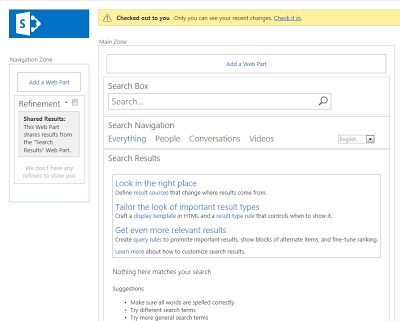






Thanks for this article, very useful! I only want to show three content types. Do you know how to do that?
ReplyDeleteHi Jasper, you can set the number of refiner results returned in the dialog if that's what you mean.
ReplyDeleteIf it is three specific content types you want to show I would see if there some other form of metadata I could use as a refiner.
Something like this:
http://blogs.technet.com/b/sharepoint_made_easy/archive/2013/03/19/step-by-step-configuration-to-add-custom-refiners-in-the-refinement-panel-of-search-results-page-for-sharepoint-online.aspx
Nice Article.. can you please share using the specific content types in sharepoint 2010 refinement panel.
ReplyDeleteHi Nibs and thanks :) Have you tried the following article:
Deletehttp://www.glynblogs.com/2011/01/create-a-content-type-search-refinement-panel-in-sharepoint-2010.html
Henri,
ReplyDeleteThanks for this, this really helped me! Exactly what I was looking for.
Hi Henrri,
ReplyDeleteI have created content type (Parent - Item) manually, as site content type and mapped into List. After that I created SharePoint 2013 search refinment. I followed your steps. I can not find my content type in refinment box. Its shows only document CT. Please help
Hi, you would also need a document of that type for it to show up, and you would also need to wait for the indexing to finish after you add the document. Rgds Henri
Deletenice post
ReplyDeleteSharePoint Online Training india
Thanks for sharing such a great information..Its really nice and informative..
ReplyDeletesharepoint tutorial for beginners
smm panel
ReplyDeletesmm panel
İş ilanları blog
instagram takipçi satın al
hirdavatci burada
beyazesyateknikservisi.com.tr
servis
tiktok hile indir
Good content. You write beautiful things.
ReplyDeletehacklink
sportsbet
vbet
mrbahis
hacklink
korsan taksi
vbet
sportsbet
taksi
dijital kartvizit
ReplyDeletereferans kimliği nedir
binance referans kodu
referans kimliği nedir
bitcoin nasıl alınır
resimli magnet
SFV
hatay
ReplyDeletekars
mardin
samsun
urfa
SKH
Thanks and that i have a nifty offer: How Much Full House Renovation Cost home renovation burnaby
ReplyDelete